Frequently Asked Questions
Do you have questions about our software? Here you can find answers to the most frequently asked questions.
Brainstorming
Is the data automatically saved when I close a brainstorm in my browser?
Yes, the data is saved automatically. Please note: risks in a brainstorm are not shown immediately in the risk register. For this, you must first close the brainstorm via the blue button in the top right of the screen.
%20Brainstorm%201.webp)
How long does a brainstorm stay open?
The brainstorm will remain open as long as you do not close it, there is no time limit. As a facilitator, you automatically receive an e-mail when you start a brainstorm session. By clicking on the ‘Resume brainstorm’ button, you return to the brainstorm.
If the facilitator decides to keep the brainstorm open, participants should enter their e-mail address when logging in to be able to participate again later. They will then receive the same e-mail that allows them to return to the brainstorm.
The brainstorm can only be completely closed by the facilitator, via the blue button at the top right of the brainstorm screen.
%20Brainstorm%202.webp)
Can I change the brainstorm canvas background?
Currently, it is only possible to turn a grid background on or off. The option to do this can be found at the top left of the brainstorming screen.
%20Brainstorm%203.webp)
Can I merge risks during a brainstorm without retyping information?
Yes, this is possible in brainstorm mode Place freely on.
Please note: this can only be done with risks that have been inserted in the brainstorm, so not with existing risks that have been included in the brainstorm.
To do this, drag a risk on top of another risk in the brainstorm canvas. A highlight indicates that you are going to merge the risks. After this, release the risk and you will be directed to the risk edit tab. Here you can further edit the risk description, causes, effects and measures.
%20Brainstorm%204.webp)
Do participants need a RiskChallenger account to participate in a brainstorming session?
No, that is not necessary. Participants can join by scanning the QR code or using the link provided in the brainstorming session. If participants enter their e-mail address when doing so, they can come back to the brainstorming session later.
%20Brainstorm%205.webp)
Can I start a brainstorm with existing risks?
Yes, this is possible. When starting the brainstorm, select the desired risks under the Risks tab.
%20Brainstorm%206.webp)
I would like to start a brainstorm where I can move and group the risks, how can I do this?
You do this by enabling the Place Freely option at the start of the brainstorm. You can choose that this can be done only by the facilitator, or also by participants.
%20Brainstorm%207%20(1).webp)
Why can't existing risks included in a brainstorm be modified?
In the first place, the brainstorming session is meant to think about new risks and not to edit existing ones. However, it is possible to add causes, consequences and measures to existing risks. We offer the option to include existing risks in a brainstorming session to avoid duplication of risks. For adjusting existing risks, we recommend doing so in the risk file, where all data is also available such as quantification. This way, existing risks are not accidentally modified or removed in a brainstorming session.
How do I rejoin a brainstorm as a facilitator?
You can rejoin a brainstorm session as a facilitator in two ways:
1. When you start a brainstorm as a facilitator, you receive an email with a rejoin button. Click on the rejoin button and you will be taken to the brainstorm.
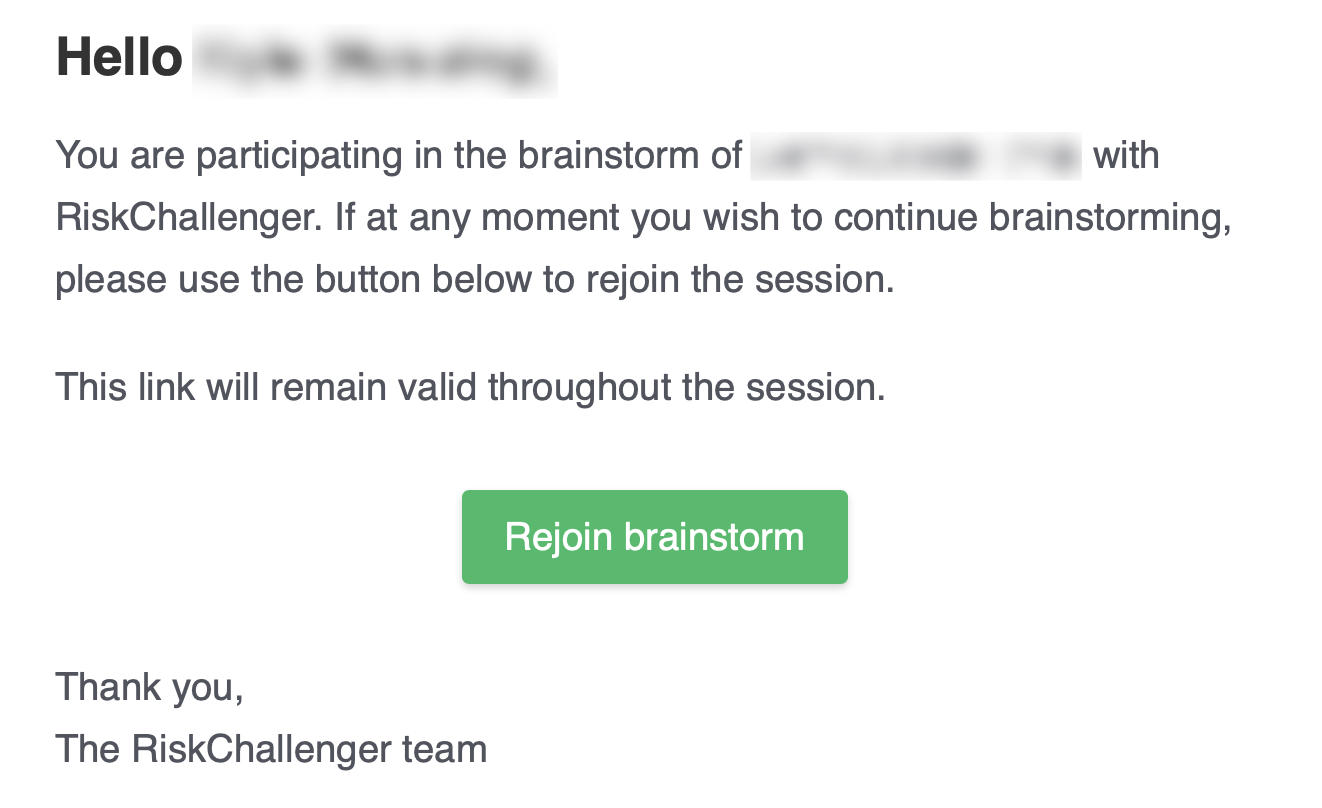
2. Click on the risk file you have an open brainstorm in. You will see a message that the file is locked by a brainstorm session. To rejoin the session, click on the brainstorm button as if you would start a new session and you will be prompted with a modal that invites to rejoin the open session

